Starting from a 3d virtual model, with interactive rendering tecnique we can create a photorealistic navigable image: you can rotate the point of view by 360 degrees.
In the gallery below you can find examples of our interactive renderings.
Google Expeditions – The Plague – Pano 05 “The Plague today”
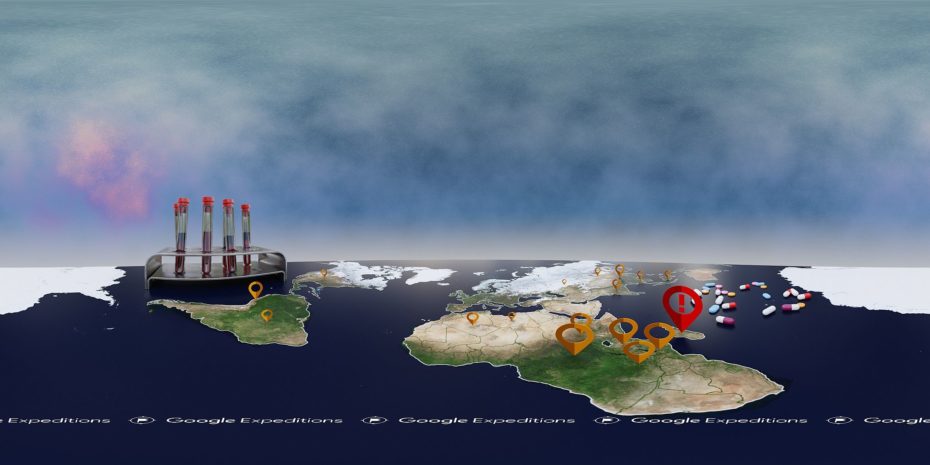
Click on previous image to open interactive render. Then click and drag with left mouse button to rotate the view. If you are using a device provided with motion sensor (e.g. a smartphone or a tablet with gyroscope), move your device to change the view. If you have a VR device (e.g. cardboard) click on the icon you’ll see on bottom left.
Google Expeditions – The Plague – Pano 03 “Symptoms and treatment “

Click on previous image to open interactive render. Then click and drag with left mouse button to rotate the view. If you are using a device provided with motion sensor (e.g. a smartphone or a tablet with gyroscope), move your device to change the view. If you have a VR device (e.g. cardboard) click on the icon you’ll see on bottom left.
Google Expeditions – The Plague – Pano 02 “How a person is infected by the Plague?”

Click on previous image to open interactive render. Then click and drag with left mouse button to rotate the view. If you are using a device provided with motion sensor (e.g. a smartphone or a tablet with gyroscope), move your device to change the view. If you have a VR device (e.g. cardboard) click on the icon you’ll see on bottom left.
Google Expeditions – The Plague – Pano 01 “What is the plague?”

Click on previous image to open interactive render. Then click and drag with left mouse button to rotate the view. If you are using a device provided with motion sensor (e.g. a smartphone or a tablet with gyroscope), move your device to change the view. If you have a VR device (e.g. cardboard) click on the icon you’ll see on bottom left.
Hotel room

Click on previous image to open interactive render. Then click and drag with left mouse button to rotate the view. If you are using a device provided with motion sensor (e.g. a smartphone or a tablet with gyroscope), move your device to change the view. If you have a VR device (e.g. cardboard) click on the icon you’ll see on bottom left.
V.Emanuele II Square, Polignano a Mare (BA), Italy

Click on previous image to open interactive render. Then click and drag with left mouse button to rotate the view. If you are using a device provided with motion sensor (e.g. a smartphone or a tablet with gyroscope), move your device to change the view. If you have a VR device (e.g. cardboard) click on the icon you’ll see on bottom left.



Leave a reply